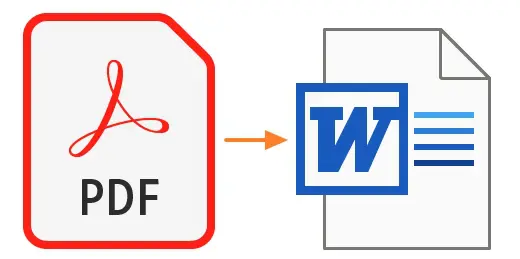Introduction: The Portable Document Format (PDF) and Microsoft Word (often referred to as Word) are two of the most widely used document formats in the world. Each format has its own strengths and purposes, but there are times when you need to convert a pdf to word converter. Whether you’re a student, professional, or just someone who deals with digital documents, this article will guide you through the process of converting PDF to Word and discuss the tools and methods available for this task.
Why Convert PDF to Word?
- Editability: One of the primary reasons for converting a PDF to Word is to make the document editable. While PDFs are excellent for preserving the layout and structure of a document, they are not as user-friendly when it comes to making changes or edits. Word documents, on the other hand, offer extensive editing capabilities.
- Collaboration: Word documents are commonly used for collaborative projects. Converting a PDF to Word allows multiple people to work on a document simultaneously, track changes, and comment on content.
- Reusability: If you have valuable content in a PDF and wish to reuse it in other documents or presentations, converting it to Word is a practical solution. Word’s flexibility makes it easier to extract and reuse content.
Methods to Convert PDF to Word
- Online PDF to Word Converters:
- Online converters are a convenient and quick way to convert PDFs to Word. Some popular options include Smallpdf, Adobe’s online converter, and Zamzar. These tools typically work by uploading your PDF and downloading the converted Word document.
- Using Microsoft Word:
- Microsoft Word itself offers the option to open PDF files directly. Simply open Word, navigate to “File,” and select “Open.” You can then choose the PDF file you want to convert. While Word does a decent job with this, the result may vary depending on the complexity of the PDF.
- Dedicated Software:
- Many software applications, such as Adobe Acrobat, offer dedicated tools for PDF to Word conversion. These programs often provide more accurate results and additional features for document manipulation. However, they may come with a price tag.
- OCR (Optical Character Recognition):
- OCR software, like ABBYY FineReader or Adobe Acrobat, can be used for scanned PDFs or documents with non-selectable text. OCR technology extracts text from images, allowing you to convert it into an editable Word document.
Tips for Successful PDF to Word Conversions
- Use the Right Tools: Choose the method or tool that best suits your needs. Online converters are handy for occasional use, while dedicated software may be more appropriate for regular conversions.
- Check Formatting: The conversion process may not always maintain the original formatting perfectly. After conversion, review the document and adjust fonts, styles, and formatting as needed.
- Handling Images: Images in a PDF might not transfer perfectly. Ensure that images are correctly placed and formatted in the Word document.
- Consider Security: Be cautious when dealing with sensitive or confidential information. Make sure to use reliable, secure tools for PDF to Word conversions, especially when using online services.
Conclusion
Converting a PDF to Word is a common task with various applications, from professional document editing to academic research and collaboration. With the right tools and methods, this conversion can be a straightforward process. However, it’s essential to choose the method that best suits your needs and to review the converted document to ensure that it meets your expectations. Whether you’re working with text-based PDFs or scanned documents, there are numerous tools and techniques available to help you make the conversion with accuracy and efficiency.